-
SOPHIE
BY
MARIA JOSE PRADO
MATERIEL
one personnal tube
Click on flower to download

PLUGINS
AAAFrame
(ASF IMPORT)
Filters Unlimited2 - Bkg KaleidoscopeHelp yourself with the arrow

Colors for this tutorial
foreground #9a9aa2 - background - #363c37
1.- Prepare a gradiente -
Linear, Angle 0 - Repeats 0 - colors of your tube
or choosen

2.- Open alpha_sophie from your material- make a copy
and close the original
We will work on the copy, fillit up with gradient3.- Layers - Add New Layer - Selection - Select All
Edit - copy and paste your tube in the selection
Deselect all
4.- Effects - Image Effects - Seamless Tiling - Default - Transition 100

5.- Adjust - Blur - Radial Blur

6.- Effects - Art Media Effects - Brush Strokes

Adjust - Sharpness - Sharpen More
Effects - Image Effects - Seamless Tiling - Default - Transition 100

Change blend Mode for Hard Light or else
Layers - Merge Down
7.- Layers - Add New Layer - fill it up with dark color
8.- Layers - New Mask Layer - from image - Vyp_mask03

Layers - Merge Group
9.- Effects - Texture Effects - Blinds - white colors

Change blend mode of layer for screen - Drop Shadow 0, 0, 100, 1 black color

10.- Activate Raster 1 - Selections - Load Selection from alphachannel selection #1
Layers - Add New Layer - Fill it with gradient again
Plugin - AAAFrame - Foto Frame

Selections - Modify - contract 3px
Plugin - (ASF IMPORT) - sqborder2

Filters Unlimited2 - Bkg Kaleidoscope - Cake Mix - Default (169, 169)

Filters Unlimited2 - Bkg Kaleidoscope - Kaleidoscope Butterfly

Deselect all - Edit copy this layer
11.- Layers - Add New Layer - Load Selection from alphachannel selection #2
paste your copied into selection
Deselect all
12.- Layers - Merge down - Effects - Image Effects - Seamless Tiling

Copy and paste deco_mj como as new layer - ajust like model
Copy and paste deco_2_mj as nova layer - ajust like model
Layers - Merge Down - 2 times
13.- Layers - Add New Layer - Load Selection from alphachannel selection #3
Fill it up with your gradient
Plugin - AAAFrame - Foto Frame - same configurations
Selections - Modify - contract 3px
Plugin - ASF(IMPORT) - sqborder2 - same configuration
14.- Selections - Modify - contract 25px
Filters Unlimited2 - Bkg Kaleidoscope - Kaleidoscope 1
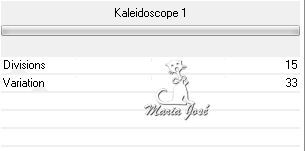
15.- Edit - Copy and paste your tube - as new layer
Ajust like model - Selection - Invert - press on delete or suppress - Deselect all
Layers - Merge Down - Drop Shadow 0, 0, 60, 30, black
16.- Activate Raster 1 - Copy and paste colar your tube as new layer - see model
Effects - 3DEffects - Drop Shadow - 0, 0, 60, 30 black

17.- Activate Raster 1 - Copy and pste as new layer deco_1_mj
you should have this at this moment

18.- Image - Add Borders - 1px - clear color
Image - Add Borders - 3px - dark color
Image - Add Borders - 1px - clear color
19.- Selections - Select All - Edit - Copy
- Image Add Borders 50px white color -
Selections - Invert - paste into selection your copied image
Adjust - Blur - Radial Blur - same configurations
Effects - Art Media Efects - Brush Strokes - same configurations
20.- Selections - Invert - Selections - Modify - contract 5px
Selections - Invert - Plugin Toadies - Defaut (20, 20)

Effects - Reflections Effects - Rotating Mirror

Selections - Invert - Drop Shadow 0, 0, 60, 30, black
Deselect all
21.- Image - Add Borders - 1px - dark color
22.- Image - Resize 900px Width - sign your création and register as jpg
I thank you for having followed my tutorial
I hope you enjoy it
Maria José






































































